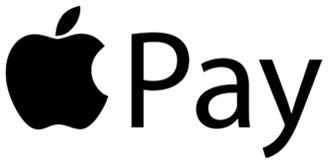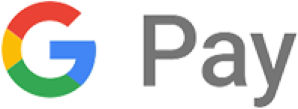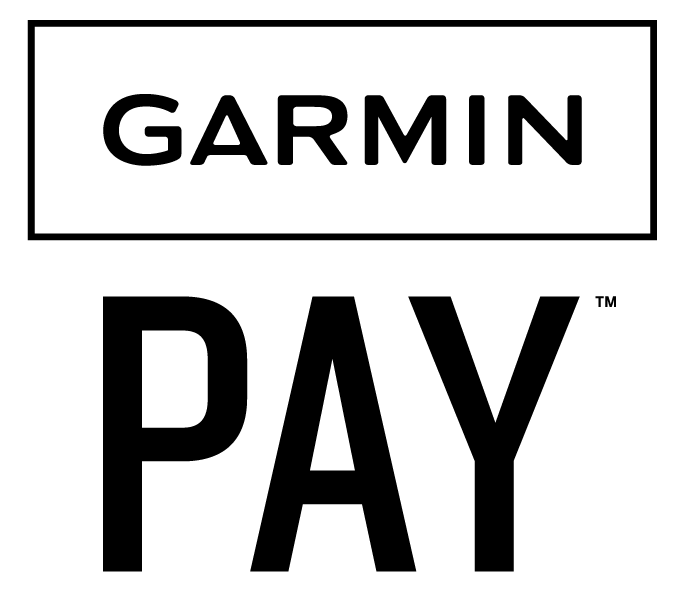Mobile Wallet
Enjoy the convenience of paying for purchases using your smartphone or wearables.
Load your First Florida Credit Union Debit and/or Credit Card into your mobile wallet and pay for in-store or online purchases with your smartphone or wearables. Mobile wallet can be used at any retailer or vendor where mobile wallet payments are accepted.
Mobile Wallet Providers
ApplePay™
Use Apple Pay to make purchases securely, easily, and privately at millions of stores, in popular apps, and on the web.
Start Using Apple Pay Today
Setting up Apple Pay is simple. Tap the "Wallet" icon on your device and follow the step-by-step directions.
Understanding Apple Pay
- Review Apple Pay FAQs
- Browse Apple's support page
- Understand our "Digital Wallet Terms and Conditions"
Google Pay
Use Google Pay anywhere contactless payments are accepted.
Start Using Google Pay Today
The process is easy. Start by installing the Google Pay App from the Google Play Store. To add a new card, you’ll simply take a photo of your card and follow the on-screen instructions to complete the process. In some cases, you’ll be requested to call First Florida to complete the setup.
Understanding Google Pay
- Review Google Pay FAQs
- Visit Google's support page
- Understand our "Digital Wallet Terms and Conditions"
Samsung Pay
Make your way into the future with Samsung’s mobile wallet and change the way you pay, not the way you shop.
Start Using Samsung Pay Today
Adding your cards to Samsung Pay is a breeze. Find the App pre-installed on your phone or download it off the Google Play Store. Next, sign in to your Samsung account. You’ll be required to scan your fingerprint or iris and enter a pin, later used to authenticate purchases. To add a new card, you’ll simply snap a photo of the card and follow the on-screen instructions to complete the process. In most cases, you’ll be required to call the credit union to complete the setup.
Understanding Samsung Pay
- Review Samsung Pay FAQs
- Visit Samsung's support page
- Understand our "Digital Wallet Terms and Conditions"
Garmin Pay
Your Garmin device is already an important part of your everyday life, but with Garmin Pay contactless payment solution, you’ll have more uses for it than ever before. It’s the faster, more secure, and more convenient way to pay.
Start Using Garmin Pay
With just a few quick touches, Garmin Pay is easily accessible from your compatible Garmin watch. Enter your passcode, select the right credit card from the wallet on your device, and then hold your wrist near the card reader — that’s it. No need to fumble for your phone, cards, or cash.
Understanding Garmin Pay
- Review Garmin Pay FAQs
- Visit Garmin's support page
- Understand our "Digital Wallet Terms and Conditions"
Fitbit Pay
Start Using Fitbit Pay
To make a secure payment, just tap your watch or tracker anywhere you see the contactless payment symbol and go—no phone or wallet necessary. Setup is a snap—just add your credit, debit, or transit card to your wallet in the Fitbit app and you’re ready. Have another card you want to use? Fitbit Pay lets you load multiple cards. Fitbit Pay is available on Sense, Versa 3, Versa 2, Versa Special Edition, Ionic, Charge 3 Special Edition, Charge 4, and Charge 5.